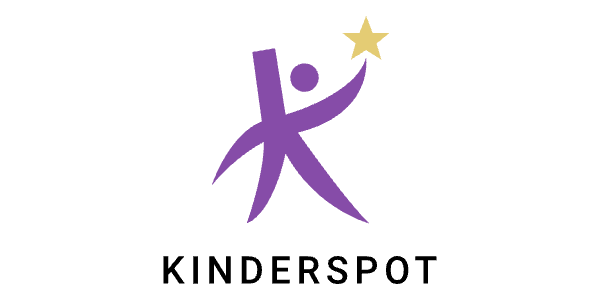Who should I talk to if I have questions?
If you have questions about the app and its functionality, please contact tech support at: kspot-help@oddball.io.
If your question is about CDC policy, please reach out to the Services Center through this contact form.
Who is eligible to use Kinderspot?
- Military Service Members
- Gold Star Spouses
- DOD Civilians & Contractors
- Military Retirees
- Other Federal Agency Personnel
What bases can I use Kinderspot at?
We are now live at the following bases:
- Altus
- Aviano
- Barksdale
- Beale
- Buckley
- Cannon
- Columbus
- Davis-Monthan
- Dover
- Dyess
- Edwards
- Eglin
- Eielson
- Ellsworth
- Fairchild
- FE Warren
- Geilenkirchen
- Goodfellow
- Grand Forks
- Hanscom
- Hill
- Hollomon
- Hurlburt Field
- JB Anacostia-Bolling
- JB Andrews
- JB Charleston
- JB Elmendorf-Richardson
- JB McGuire-Dix-Lakehurst
- JB Langley-Eustis
- JB San Antonio
- Kadena
- Keesler
- Kirtland
- Laughlin
- Little Rock
- Los Angeles
- Luke
- MacDill
- Malmstrom
- Maxwell
- McConnell
- Minot
- Misawa
- Moody
- Mountain Home
- Nellis
- Offutt
- Osan
- Patrick
- Peterson
- RAF Alconbury
- RAF Croughton
- RAF Mildenhall
- RAF Lakenheath
- Ramstein
- Robins
- Schriever
- Scott
- Seymour Johnson
- Shaw
- Shepphard
- Spangdahlem
- Tinker
- Travis
- Tyndall
- US Air Force Academy
- Vance
- Vandenberg
- Whiteman
- Yokota
How does Kinderspot work?
Kinderspot's intent is to help facilitate short-term care for eligible families by giving visibility to available weeks that have been offered by verified spot holders at participating CDCs.
Spot holders, who create a Kinderspot account, will be able to offer week-long blocks of time per child, at participating CDCs, to make their spot temporarily available when gone on leave or TDY.
Prospective spot renters can create a Kinderspot account, even if they do not hold a spot at a CDC. Available weeks will be visible at participating CDCs, and renters can inform the CDC Admin of their desire to rent. Once they have completed paperwork at a CDC, and become a verified renter, they can book any available week(s) through the app.
Can I use Kinderspot to get on the waitlist for a spot at a CDC?
Creating an account on Kinderspot will not put you on the waitlist for a spot or improve your waitlist spot for a CDC. To get on the list for full-time care at your local CDC please apply on militarychildcare.com.
What devices can I use Kinderspot on?
Kinderspot is available on both Android and iOS devices as a mobile app.
How do I offer my spot?
It only takes three easy steps to offer your child’s spot for an eligible renter to book.
STEP 1: Indicate which CDC your child holds a spot at
- Spots can only be offered through Kinderspot from participating CDCs
- Your child’s enrollment at a CDC must be verified by CDC Admin before you can offer their spot
- You can proceed with your offer when your child is verified
STEP 2: Confirm how old your child will be when you make an offer
- Spots offered can only be rented by children of the same age, so it’s important to know if your child’s age will change before you offer their spot
STEP 3: Offer available week-long blocks of time
- Currently offers must be made for an entire week
- As soon as an offer is made, it will be viewable for eligible renters to book
Why do I need to be verified when I know I hold a spot at my CDC?
We validate all users to make sure that they are eligible to offer or rent a spot, in order to guarantee that the information in the app is accurate and trustworthy.
How do I get reimbursed for weeks that someone has rented from me?
If a week you have offered is booked and rented by another family then you will receive credit to your account, directly from your CDC. Expect this credit to be equivalent to the amount you would have been charged for this week.
Can I cancel my offer?
You may cancel an offer whether it is reserved or not, as long as it is not within 3 business days of the offered week. Cancellation within the app must be accompanied by an explanation, sent in writing/email to the CDC/SAC administrative staff.
How do I rent a spot?
It only takes three easy steps to rent weeks that have been offered by spot holders.
STEP 1: Indicate where you would like to become eligible to rent
- Spots can only be rented through Kinderspot from participating CDCs
- Your child’s eligibility to rent at a CDC must be verified by CDC Admin before you can rent any weeks. You will be required to fill out paperwork and return it to the CDC before they can update your verification status
- You can proceed with your rental when your child is verified
STEP 2: Confirm how old your child will be when you make a rental
- Spots offered can only be rented by children of the same age, so it’s important to know if your child’s age will change before you rent a spot
STEP 3: Rent available week-long blocks of time
- Currently rentals must be made for an entire week
- As soon as a week is rented, it will not be available for anyone else to book
How can I learn more about a CDC?
When using the app to search for a CDC you would like to rent at, when you select a CDC to browse availability you will be able to view links to the following for that specific CDC: Driving Directions, Phone, Email and Website. These links persist throughout the rental experience.
What do I need to do in order to get verified at a CDC I want to rent at?
Each CDC has a packet of paperwork that they will provide for you to complete. At the present time this paperwork may differ slightly for each CDC, so it is important to complete what is necessary to rent at the CDC you are hoping to find spots.
During this process you will see a "pending" status on this child's card on the home screen of the app.
When the paperwork is complete the CDC Admin will verify that you are eligible to rent. After that verification occurs your status will be updated to "verified renter".
If your child is marked as "Not Eligible" the CDC Admin may have found that the required paperwork can not be completed.
How can I make sure I can rent the same week for multiple children?
Currently each child would need to become a verified renter at the CDC(s) you wish to rent at. You can browse current availability during this process, but keep in mind that rentals are offered at a first come, first serve basis, and the week may become booked before you complete your paperwork process. Spots are not kept empty at a CDC in order to rent them, and are only available through Kinderspot when a spot holder with a child the same age as yours offers their week up for rental.
We are working on an interface that will make viewing availability for multiple children easier. This will be implemented in a future version of Kinderspot.
How much does a rental cost?
The cost of the rental, per week, will be paid directly to the CDC at the renter’s rate, based on the family’s total family income.
What is the cancellation policy?
You may cancel your rental at any time, however if your cancellation is within 3 business days of the reserved week, you will still be responsible for the payment of the week unless the spot is rented by another renter. Cancellation within the app must be accompanied by an explanation, sent in writing/email to the CDC/SAC administrative staff.
Please note that Spot Holders may cancel their offered week(s) until 3 business days before the start date of the offered week. If the spot you have rented is cancelled, Kinderspot will attempt to automatically rebook you into an available spot in the same timeframe. If there is not an available spot, you will receive an email informing you of the cancellation and impacted dates.
Do I have to create an account with a .mil email address?
No, you can use any working email address to create an account.
How do I change my name, password, or email address?
Currently you will need to contact tech support to change information associated with your account. Please send us an email at: kspot-help@oddball.io along with your request.
How do I manage the children I’ve added in the app?
On the "Home" screen of the Kinderspot App, select "Manage Family" to:
- Add a child when needed
- Manage each child individually
- Update name and age range, or remove if needed
- View verification status, and when that status was granted
How do I add another child?
On the "Home" screen of the Kinderspot App, select "Manage Family" and then click on "Add Child".
What happens if I forget my password?
On the "Login" screen, select "Forgot Password?" to reset your password.